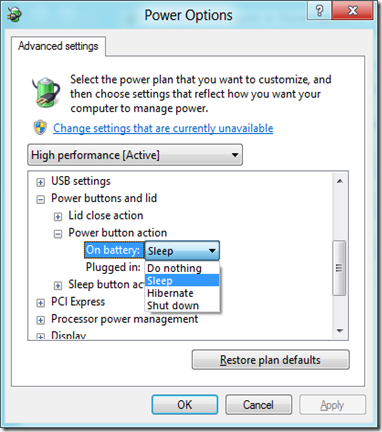Mesh: The Real Killer App?
Posted: March 21, 2012 Filed under: Windows 8 Consumer Preview, Windows Live Essentials | Tags: mesh, office 15, tablets Leave a commentThere’s been a lot of talk about how Windows 8 needs a, “Killer App” to survive in tablet space; something that a Microsoft product can do better than anyone else. And while I understand that a simplified, Metro-ish, version of Office 15 would make a great case for productivity being possible on a tablet, I doubt it will blow anyone’s mind. People want to see something magical, something that makes them feel good about that PC they already have at home.
Windows Live Essentials, which has been around since the early days of Vista, includes a bevy of applications that—as the name suggests–work well with Windows Live’s online services. Did you know that Windows Live SkyDrive offers a free 25GB of online storage, and was around a year before Dropbox officially launched at TechCrunch50? Most people don’t. And with Windows Live Mesh, the Essentials app that partners with SkyDrive, it’s incredibly easy to sync files to the cloud or across multiple devices. But that’s just the start.
Windows Live Mesh also allows you to remotely login to any computer you’ve signed into Mesh on before – as long as know the user password and have enabled Remote Connections. Built off of (what I assume is) RDP, it’s fast and stable. And because Windows Live handles the connections, you don’t have to mess about with port forwarding or firewall settings. You can sync favorites and Office settings, copy and paste files across machines, an interact fully with UAC. About the only thing you can’t do is stream audio, which is a feature I’d love to see added.
Check out Windows Live Mesh, a new version was released today, and let me know what you think. It works great with the Windows 8 Consumer Preview. iCloud, what?
Making Works Work
Posted: March 19, 2012 Filed under: Microsoft Office 2010, Windows 7 | Tags: data migration, office starter, works Leave a commentMy mother-in-law finally decided to get a new computer, making the jump—like so many others—from Windows XP to Windows 7. As the tech-slave of the family, I was (happily) tasked with finding the best machine I could under $400. What I settled on was the K330-77472NU, a Lenovo with 6GB of RAM and a pre-i-series Intel, currently retailing for $379 at Best Buy. And after installing MSE and Microsoft Office Starter 2010, I thought I had her ready to go.
As any techie will tell you, the hardest part of getting anyone onto a new machine is migrating their data and applications. While I was able to recover my family member’s documents from her failing drive, I hadn’t considered the possibility that they were all created in the now-discontinued Microsoft Works format. Had I a Works 9 SE disc laying around (which still installs on Windows 7 just fine), or she’d purchased Microsoft Office, opening her old docs wouldn’t have been harder than right-clicking one and selecting, “Open with”.
Microsoft Office Starter 2010—the free, ad based version—is different than it’s brethren in that it’s entirely virtualized with Click-to-run, and doesn’t provide actual executables for Word and Excel. The confusion around virtualization is nicely illustrated in this thread, which I ran across on Microsoft Answers when looking for a solution. And then it hit me, “If we can’t get Office Starter to open other file types, can we convince it that Works files are Office documents?”
The HKEY_CLASSES_ROOT registry key contains all mappings for which programs should be used to open which types of files, among many other things. In it, you’ll find a key for .xls, the standard extension for Microsoft Excel spreadsheets. And what happens if we export that key, modify the .xls entries to .xlr (Microsoft Works spreadsheet) and re-import it? Not only will Works spreadsheets open in Office, the program is smart enough to detect the old formatting and display it correctly!
You can download the ugly .xlr to .xls registry hack from my SkyDrive account.
Metro with 1024×600 Resolution
Posted: March 18, 2012 Filed under: Display Settings, Windows 8 Consumer Preview | Tags: metro, netbook, resolution Leave a commentTo use Metro-style applications, the Windows 8 Consumer Preview requires a minimum resolution of at least 1024×768. Unfortunately, most netbook displays are limited to 1024×600 – an unfortunate limitation of Intel’s GMA 3150.
To get around the chipset’s cruddy native resolution, you can enable downscaling of higher resolutions by enabling Display1_DownScalingSupported in the registry. I’ve exported the appropriate key for anyone interested: just download, double-click to import, and reboot your PC.
Note that downscaling will (obviously) create some blurry-ness, as Windows is doing it’s best to emulate a larger image on what is physically less pixels.
Shutting Down Windows 8
Posted: March 18, 2012 Filed under: User Interface, Windows 8 Consumer Preview | Tags: charms, power, shutdown Leave a commentOne of the first problems I had with the Windows 8 Consumer Preview was figuring out how to shutdown my netbook. Sure, you can click on your name, Sign out, and then shutdown, but there’s got to be a faster way. Hitting up the Windows forum, I quickly found this post:
What is the shortest/quickest/easiest way to SHUTDOWN?
The friendliest way to shutdown your Windows 8 machine is most likely from the Charm settings menu, accessible by pressing the Windows Key and I at the same time. From there, click the power icon:
Then there’s the classic, “Three finger salute” of pressing Ctrl, Alt, and Delete at the same time. Apart from offering Lock and Logout options, the Power button is also available in the bottom-right corner.
Other, more technical, suggestions I read included making a shortcut to the shutdown.exe executable located in the C:\Windows\System32 directory. But that seems less than elegant.
Personally, I think the best way to shutdown is by modifying the Advanced Power Options so that quickly tapping the power button just initiates the shutdown process:
How do you shutdown your Windows 8 PC?
EDITED on 03/20/12 to include Ctrl + Alt + Del, redact Windows Key + F